The Field Guide
The Official Yellowstone Blog
Pinned Content has Arrived!
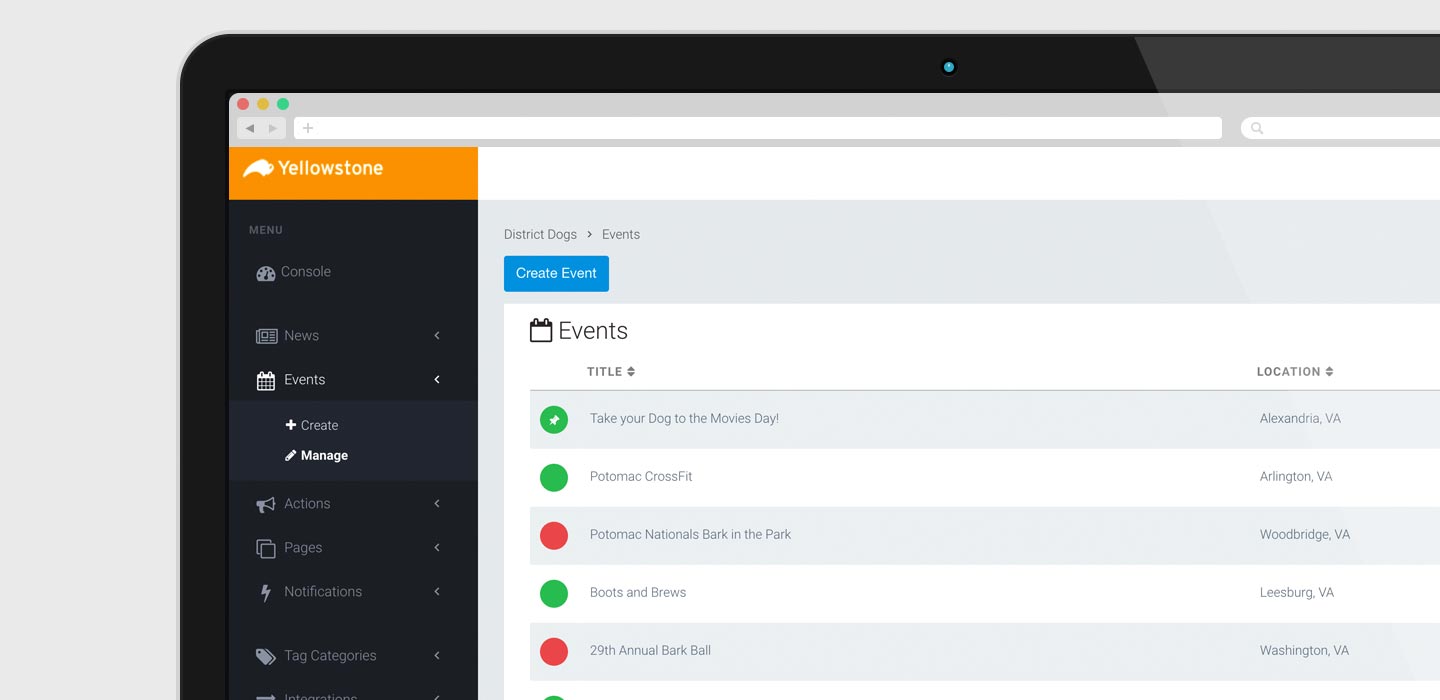
New tools to make managing content easier.

We've also updated the Yellowstone Console with a few new tools to make managing your content easier.
Pinned Content & Publication Status
The first thing you may notice is the new status dot to the left of each content item. This dot displays both the current publication status of an item, as well as if it is pinned or not. A green dot means the item is published in your app. A red dot means it is not. A green dot with the white thumbtack means the item is published and pinned in your app. Click a green dot make an item pinned. Click a green dot with a pin to unpublish the item, it will then display a red dot. Click a red dot to publish the item, changing the dot back to green. The publication status is saved as you change it.
What Does Pinning Do?
An item that is pinned will show up first in its respective content list. For example, an Event that is pinned will show up first in the Events block on your app’s home screen as well as first in the default view on the Events screen. The same applies to items in News, Action, Messages, and Photos. We are also using pinning to make content a little easier to find in your Console. By default, anything that is pinned will now show up first in your Console.
Other Console Updates
You can now change the sort order of content by clicking on the header of any column. You can sort by ascending or descending for that column. Clicking one sorts descending, clicking again sorts ascending, and a third time reverts to the default sort.
You will also notice that we have removed the "Action" button on the right of the content. Now, when you mouseover an item in the Console, the "Edit" action buttons will appear immediately underneath that item.
Feel free to let us know what you think of the updates and if you have questions about how to use any of the new features.